Voice of the customer is a new Dynamics CRM 2016 feature that was introduced to capture feedback regarding the business products or service from CRM. With Voice of the customer we can easily set up Surveys in Dynamics CRM and use the responses for the business growth.
Here are the steps for installing Voice of the Customer in CRM.
1. Sign in to https://portal.office.com with your Global administrator or Dynamics 365 System Administrator credentials.
2. Click Admin centers > Dynamics 365
3. Click the Instances tab, and then select the instance to add the solution to.
4. Click Solutions.
5. Select the Voice of the Customer and click Install. Proceed through Terms of service to accept the terms.
The status for the solution changes to Installation pending.
The status for the solution will change to Installed when the solution is ready.
After you've installed the Voice of the Customer for Microsoft Dynamics 365 preferred solution, you need to accept the terms and conditions to configure it in Dynamics 365.
1. Go to Settings > Customizations.
2. Click Solutions.
3. In the list of available solutions, select Voice of the Customer for Microsoft Dynamics 365.
4. In the Voice of the Customer for Microsoft Dynamics 365 Configuration screen, select I agree to the terms and conditions and click Enable Voice of the Customer for Microsoft Dynamics 365.
When the configuration completes, you can start using Voice of the Customer for Microsoft Dynamics 365 surveys.
Once configuration is success, you will see a Voice of the Customer added to your CRM Ribbon in Site Map
To create new survey record, navigate to Voice of the Customer --> Survey and create new record.
There are 3 forms on the Survey Record
1) Survey
2) Designer
3) Dashboard
Survey
This form has all themes, behavior controls as well as question/response configuration and users can modify these as required.
Designer
This page allows you to design UI for the survey. It provides options to pages, questions and ratings etc.
Users can design Welcome Page which will shown on opening the survey.
After this users can add question via the drag and drop editor. Users can double click on the form for more editing options.
Dashboard
Dashboard shows the statistical information by submission of feedback with invitation link which is generated in Survey activity (Will come to about this in few seconds)
Publish the Survey Record.
Open any contact/account in CRM and in the Social Pane you will an activity with name as Survey Activity.
Fill all related fields data of Survey activity and click on Save. Once save, the system will generated the survey invitation link that can be sent to the user for providing feedback.
Users can provide feedback by opening the link.
In CRM, users can find the Survey Response by navigating to the Survey Response entity within Dynamics CRM or from the related Survey Response for Survey Activity.
Hope this helps.
--
Happy CRM'ing
Here are the steps for installing Voice of the Customer in CRM.
1. Sign in to https://portal.office.com with your Global administrator or Dynamics 365 System Administrator credentials.
2. Click Admin centers > Dynamics 365
3. Click the Instances tab, and then select the instance to add the solution to.
4. Click Solutions.
5. Select the Voice of the Customer and click Install. Proceed through Terms of service to accept the terms.
The status for the solution changes to Installation pending.
The status for the solution will change to Installed when the solution is ready.
After you've installed the Voice of the Customer for Microsoft Dynamics 365 preferred solution, you need to accept the terms and conditions to configure it in Dynamics 365.
1. Go to Settings > Customizations.
2. Click Solutions.
3. In the list of available solutions, select Voice of the Customer for Microsoft Dynamics 365.
4. In the Voice of the Customer for Microsoft Dynamics 365 Configuration screen, select I agree to the terms and conditions and click Enable Voice of the Customer for Microsoft Dynamics 365.
When the configuration completes, you can start using Voice of the Customer for Microsoft Dynamics 365 surveys.
Once configuration is success, you will see a Voice of the Customer added to your CRM Ribbon in Site Map
To create new survey record, navigate to Voice of the Customer --> Survey and create new record.
There are 3 forms on the Survey Record
1) Survey
2) Designer
3) Dashboard
Survey
This form has all themes, behavior controls as well as question/response configuration and users can modify these as required.
Designer
This page allows you to design UI for the survey. It provides options to pages, questions and ratings etc.
Users can design Welcome Page which will shown on opening the survey.
After this users can add question via the drag and drop editor. Users can double click on the form for more editing options.
Dashboard
Dashboard shows the statistical information by submission of feedback with invitation link which is generated in Survey activity (Will come to about this in few seconds)
Publish the Survey Record.
Open any contact/account in CRM and in the Social Pane you will an activity with name as Survey Activity.
Fill all related fields data of Survey activity and click on Save. Once save, the system will generated the survey invitation link that can be sent to the user for providing feedback.
Users can provide feedback by opening the link.
Hope this helps.
--
Happy CRM'ing
Gopinath


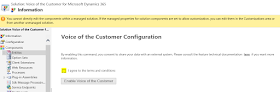










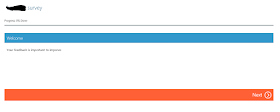



Your article has piqued a lot of positive interest. I can see why since you have done such a good job of making it interesting. Customer survey
ReplyDeleteWonderful post! We will be linking to this particularly great article on our Site. Keep up the great writing.
ReplyDeleteCRM Software in Dubai
CRM Software
CRM Software in UAE
CRM Software for Small Business