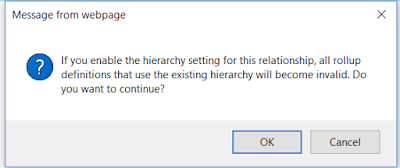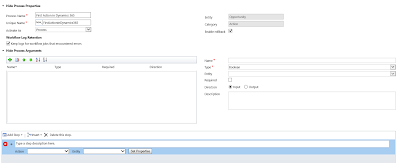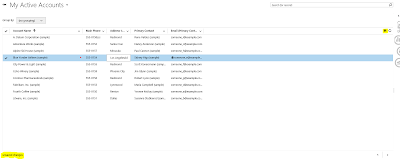Hi,
Today, I was creating a Hierarchy Setting on the entity and got the below message.
If you enable the hierarchy setting for this relationship, all rollup definitions that use the existing hierarchy will become invalid
I did search for the meaning and here it is.
Check that you have already a relation that has been declared as Hierarchy while in the relation ship as by rule we can have only one and self relation hierarchy.
Hope this helps.
--
Happy CRM'ing
Today, I was creating a Hierarchy Setting on the entity and got the below message.
If you enable the hierarchy setting for this relationship, all rollup definitions that use the existing hierarchy will become invalid
I did search for the meaning and here it is.
Check that you have already a relation that has been declared as Hierarchy while in the relation ship as by rule we can have only one and self relation hierarchy.
Hope this helps.
--
Happy CRM'ing
Gopinath