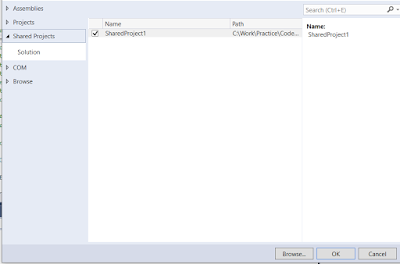Hi Everyone,
Today I was working on some POC and I had a requirement where I have to take some information from Opportunity and open the search on the form. Somehow, I thought I heard about this requirement sometime ago and searched it.
And yes, my memory is not bad. There is a feature called Company News Timeline release with Dynamics 2016 Update 1. Let's try to understand more on this.
Company New Times shows the latest new about the customer on CE forms. This uses Bing Search for getting all the information. Here are the steps to install the same.
Hope this helps.
--
Happy 365'ing
Today I was working on some POC and I had a requirement where I have to take some information from Opportunity and open the search on the form. Somehow, I thought I heard about this requirement sometime ago and searched it.
And yes, my memory is not bad. There is a feature called Company News Timeline release with Dynamics 2016 Update 1. Let's try to understand more on this.
Company New Times shows the latest new about the customer on CE forms. This uses Bing Search for getting all the information. Here are the steps to install the same.
- Sign in to https://admin.microsoft.com with your Global Administrator or Dynamics 365 for Customer Engagement System Administrator credentials.
- Click Admin > Dynamics 365 for Customer Engagement.
- On the Manage all Dynamics 365 for Customer Engagement (online) instances page, select the instance to add the solution to.
- Click Solutions.
- Accept Terms and Conditions.
- The status shows as Installation pending and give sometime for it to install.
Hope this helps.
--
Happy 365'ing
Gopinath