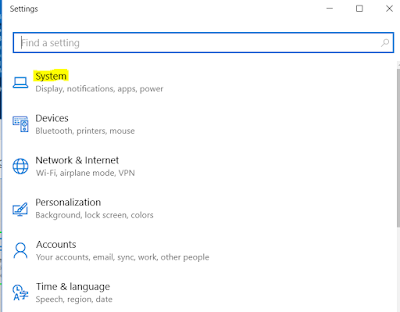Hi,
A new Sort Date attribute of type Date Time has been added to Activity Entity which means to all the Activities (Task, Phone call, Letter, Fax, Email and etc.).
By default the value is NULL, we have to populate it through Business Rule, Plugin or any other method. The basic use could be to use it for sorting apart from OOB Modified on and Created on in View, Report, Chart as well as in Social Pane.
The good part of this is, the field is available for the Custom Activities too.
Hope this helps.
--
Happy CRM'ing
A new Sort Date attribute of type Date Time has been added to Activity Entity which means to all the Activities (Task, Phone call, Letter, Fax, Email and etc.).
By default the value is NULL, we have to populate it through Business Rule, Plugin or any other method. The basic use could be to use it for sorting apart from OOB Modified on and Created on in View, Report, Chart as well as in Social Pane.
The good part of this is, the field is available for the Custom Activities too.
Hope this helps.
--
Happy CRM'ing
Gopinath