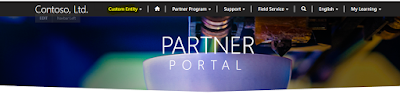Hi,
Many times, we get the requirement to hide the links in the Primary Navigation of the Portal to the anonymous users.
To get this done, we have to create Web Page Control Rule
Navigate to Portals -> Web Page Access Control Rules -> New
Give the name and select the Website and WebPage that has to hidden.
Right - Select Restrict Read and Save the record.
After saving, go to Web Roles tab and add Authenticated Users web role to it.
Authenticated User
Anonymous User
Hope this helps.
--
Happy 365'ing
Many times, we get the requirement to hide the links in the Primary Navigation of the Portal to the anonymous users.
To get this done, we have to create Web Page Control Rule
Navigate to Portals -> Web Page Access Control Rules -> New
Give the name and select the Website and WebPage that has to hidden.
Right - Select Restrict Read and Save the record.
After saving, go to Web Roles tab and add Authenticated Users web role to it.
Authenticated User
Anonymous User
Hope this helps.
--
Happy 365'ing
Gopinath