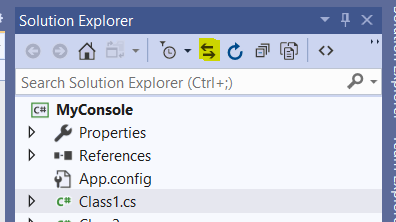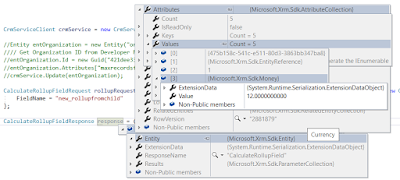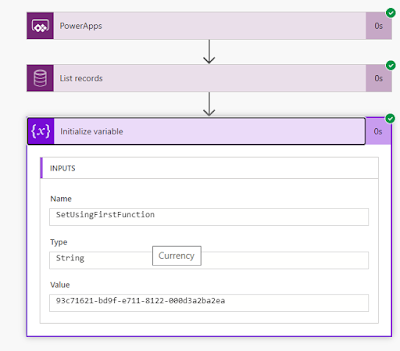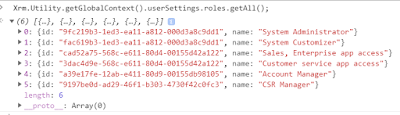Hi Everyone,
Many times we get a requirement to convert JSON string to C# Object and most of the times, we go with Newtonsoft Dll. In Dynamics 365 Plugins, we all know it is not recommended to use Newtonsoft as we have to use ILMerge to merge the dlls and deploy.
Here is the easy way to convert JSON string to C# object without using external references.
You have to add below references from .net framework to your project.
Hope this helps.
--
Happy Coding
Gopinath.
Many times we get a requirement to convert JSON string to C# Object and most of the times, we go with Newtonsoft Dll. In Dynamics 365 Plugins, we all know it is not recommended to use Newtonsoft as we have to use ILMerge to merge the dlls and deploy.
Here is the easy way to convert JSON string to C# object without using external references.
You have to add below references from .net framework to your project.
using
System.Runtime.Serialization;
using System.Runtime.Serialization.Json;
using System.IO;
[DataContract]
public class MyClass
{
[DataMember]
public string
Firstname { get; set; }
[DataMember]
public string Lastname { get; set; }
}
static void Main(string[] args)
{
// string
strJSONstring = Console.ReadLine();
string strJSON = "{\"Firstname\":\"Dynamics
365\", \"Lastname\":\"Customer Engagement\"}";
MyClass objMyClass = null;
using (var stream =
new
MemoryStream(Encoding.Unicode.GetBytes(strJSON)))
{
DataContractJsonSerializer
deSerializer = new
DataContractJsonSerializer(typeof(MyClass));
objMyClass =
(MyClass)deSerializer.ReadObject(stream);
}
}
Hope this helps.
--
Happy Coding
Gopinath.