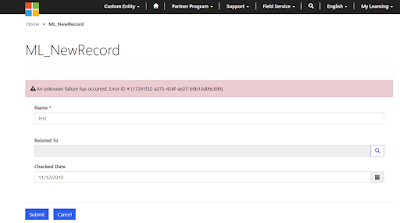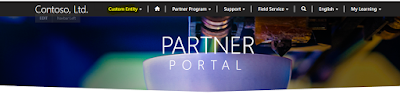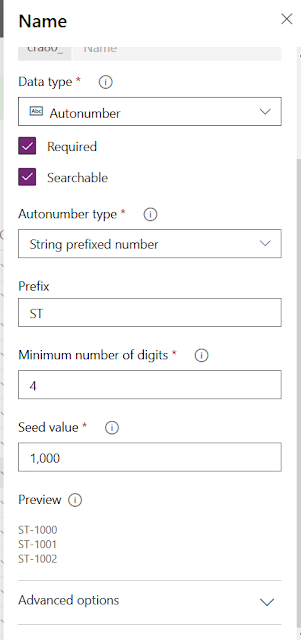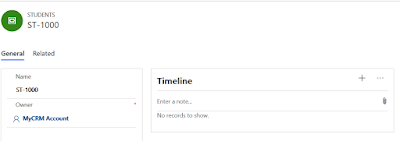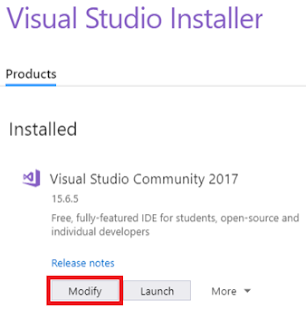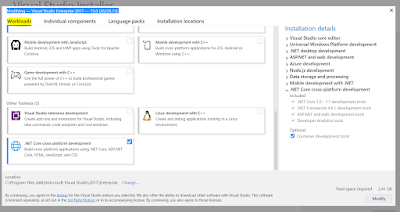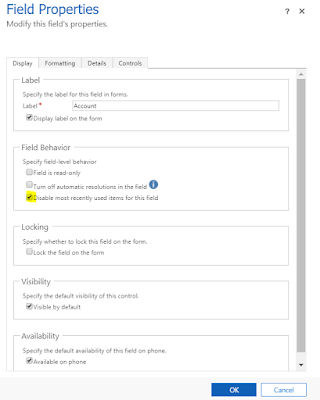Hi Everyone,
Today I was working something on Portal and we do have some validation at the plugin and throwing an InvalidPluginException based on some business logic. However on the Portal, we were not seeing the same message. It was saying something as "An unknown failure has occureed. Error ID ...".
After some quick search, was able to figure it out that there is a Site Setting which needs to be created to get the same messages from plugin to be shown on the Portal UI.
Navigate to Portal -> Site Settings and create a new record as below.
Name - Site/EnableCustomPluginError
Website - Whatever you have like Partner Portal, Customer Self-Service etc..
Value - true
Try to do the operation which triggers the plugin that throws the error and you will see the same on Portal UI.
Hope this helps.
--
Happy 365'ing
Gopinath
Today I was working something on Portal and we do have some validation at the plugin and throwing an InvalidPluginException based on some business logic. However on the Portal, we were not seeing the same message. It was saying something as "An unknown failure has occureed. Error ID ...".
After some quick search, was able to figure it out that there is a Site Setting which needs to be created to get the same messages from plugin to be shown on the Portal UI.
Navigate to Portal -> Site Settings and create a new record as below.
Name - Site/EnableCustomPluginError
Website - Whatever you have like Partner Portal, Customer Self-Service etc..
Value - true
Try to do the operation which triggers the plugin that throws the error and you will see the same on Portal UI.
Hope this helps.
--
Happy 365'ing
Gopinath