Hi Everyone,
Most of the projects we use Developer Toolkit for our ongoing development activities. Recently, I have started working for a project using Visual Studio 2017 and came to know the Developer Tool Kit is not supporting VS 2017. No need to worry about that we have hack for it. Here are the steps to be followed.
1) Download Dynamics 365 Developer Toolkit for Visual Studio 2015 from marketplace. Here is the link for the same.
2) Install 7 Zip on your machine and install it. Link
3) Extract VSIX file using 7 Zip.
4) Open the folder and open "extension.vsixmanifest" in some editor. Preferbaly notepad.
5) Change the version number number from 14.0 (highlighted below) to 15.0 as highlighted below and save the file
6) Make sure the content looks like below after changing.
7) Select all the content in the extracted folder and zip it and give the required name or you can leave it as-is.
8) Rename the extension from .zip to .vsix (To enable extension View --> check File name extensions on the menu)
9) Close all Visual Studio instance and double click on the vsix file created in the step above and click on Install.
10) You will get a warning popup for incompatibility with VS 2017. Click on Yes and Proceed.
11) Once you click on Yes, the installation starts and it will show the below after insalling successfully.
12) Open Visual Studio 2017 and you will see Dynamics 365 in the menu on the New Project screen.
Hope this helps.
--
Happy 365'ing
Most of the projects we use Developer Toolkit for our ongoing development activities. Recently, I have started working for a project using Visual Studio 2017 and came to know the Developer Tool Kit is not supporting VS 2017. No need to worry about that we have hack for it. Here are the steps to be followed.
1) Download Dynamics 365 Developer Toolkit for Visual Studio 2015 from marketplace. Here is the link for the same.
2) Install 7 Zip on your machine and install it. Link
3) Extract VSIX file using 7 Zip.
4) Open the folder and open "extension.vsixmanifest" in some editor. Preferbaly notepad.
6) Make sure the content looks like below after changing.
7) Select all the content in the extracted folder and zip it and give the required name or you can leave it as-is.
8) Rename the extension from .zip to .vsix (To enable extension View --> check File name extensions on the menu)
9) Close all Visual Studio instance and double click on the vsix file created in the step above and click on Install.
10) You will get a warning popup for incompatibility with VS 2017. Click on Yes and Proceed.
11) Once you click on Yes, the installation starts and it will show the below after insalling successfully.
12) Open Visual Studio 2017 and you will see Dynamics 365 in the menu on the New Project screen.
Hope this helps.
--
Happy 365'ing
Gopinath








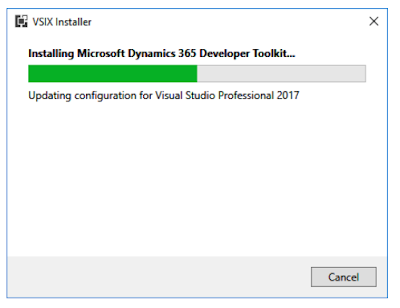
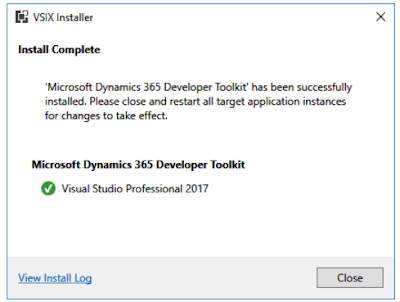

No comments:
Post a Comment