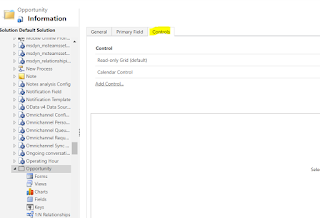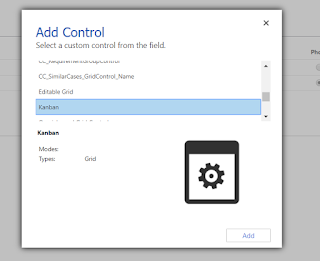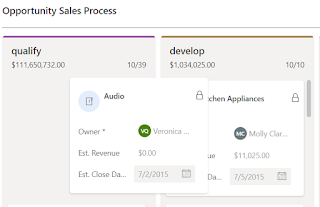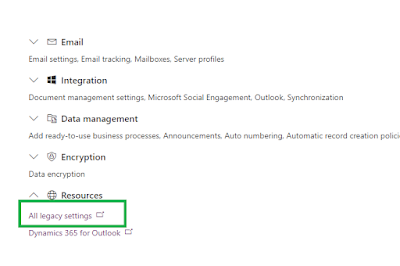Hi Everyone,
Today, I was working on some plugins and there is multi factor authentication enabled on the user account which I was using and I was not sure about the process that has to be followed to login. However, after search I did find the solution for the same.
When you hit the Login button in Plugin Registration Tool with Username, Password and multi factor authentication enabled, the login fails shows the below message.
"You don't have permission to access any of the organizations in the Microsoft Common Data Service region that you specified. If you're not sure which region your organization resides in, choose "Don't know" for the CDS region and try again. Otherwise check with your CDS administrator."
To resolve the issue, you must not enter your username and password in the login window and when you click Login, you will taken to Microsoft Log-in screen as normal and asks you to enter username and password followed by MFA.
Hope this helps.
Hi Everyone,
Today I was doing some testing Sales Hub and observed that there is a popup opening when we click on Email button from Activities View.
Not sure why it is applied only on Sales Hub and not on Customer Service Hub.
--
Happy 365'ing
Gopinath
Hi,
Today I was working on some requirement to show data from Parent record. Normally, we go with Quick view form but here we need the data to be stored on the child entity so that Advanced find, Reports and integrations shows the same info.
There are two ways to achieve it. We might go with Plugins (Pre-Operation), Flows or Workflows. There is one way to do the same and that is using Calculated Fields.
Create a calculated field and use the formula as below.
Condition - If Account Contains Data
Action - Just type the schema name of the lookup on the current entity, in my scenario Parent Account and then put .(dot), you will see the fields from the Parent entity and select the field as per requirement.
The only caveat is, it doesn't work on change of Account value on the Form as the calculated formula works on the retrieval of the data.
Hope this helps.
--
Happy 365'ing
Gopinath
Hi Everyone,
Kanban view is one of the coolest feature that has been released in Dynamics 365 for Sales (Sales Hub) in 2020 Release Wave 1 Plan.
Let's see how can we configure and understand more about it.
Navigate to Customizations windows and Select on Opportunity entity.
Select on Controls tab and Add Kanban Control.
After adding just Save and publish for Changes to show.
Open Sales Hub and navigate to Opportunities.
You will see the button with Name "Show as" and after clicking on it, you should see Kanban.
Click on that to open the Opportunities view as below.
By default, there are 2 views available.
1) Business Process Flow
2) Status
The cool feature of this view is Users can drag and drop to move the opportunity from one stage to stage and to change the status as well.
When we move the stage, it open the opportunity and data view of the dropped stage for the users to fill the stage information.
When we move the Opportunity from one Stage stream to other, it automatically opens Close Opportunity popup.
Searching also works like a charm.
Hope this helps.
--
Happy 365'ing
Hi Everyone,
Today, I was working on importing some solutions and when I clicked on Advanced Settings it opened the Power Platform Admin Center instead of Settings.
I wondered as I cannot find a way to navigate to Solutions for sometime and after checking the things slowly, found a link to "Legacy Settings" under Resources. That link opens the legacy Settings and you can navigate to Solutions window.
Hope this helps.
--
Happy 365'ing
Gopinath
Hi,
We were building many solutions to generate PDF and send it as an attachment via email. Generating /Creating PDF is one of the most awaiting feature.
Here are the steps for the same.
1) Open Sales Hub APP
2) Navigate to APP Settings - at the bottom of the site map, select Change area , and select App Settings.
3) Under General Settings --> Overview --> Productivity Tools --> Convert to PDF --> Manage
4) Enable the settings on the entities.
4) Select Save.
Now go to Account form/Quote form/anything where the setting is enabled, you will see two buttons
1) Create PDF and then select the Quote Template
It shows two Options
a) Save to Share point - It will automatically the PDF to Share Point and you can see it under Document grid of the record.
b) Download a copy.
2) Email as PDF and then select the Quote Template. Once you select the Template, email record with is populated with the below values.
To - Potential customer of the quote
From - Current user
Attachments - The generated PDF, added as an attachment
Regarding - Quote record from which the email was triggered
Subject - Quote title
Hope this helps.
--
Happy 365'ing
Hi Everyone,
It seems we have good features released for preview with 2020 release wave 1 plan.
Personally, I was waiting for the below. For more information, check this.
1) Configurable Case resolution page.
2) Improved email content designer
3) Rich text notes
Will explore more soon and keep posted.
For now, comment below what are your favorite things from this release.
--
Happy CRM'ing
Hi Everyone,
As we all know that Wave 2 is release for preview and here are the steps to be followed to update your instances.
1) Visit Power Platform Admin Center
2) Select the environment which you would like to enable for the 2020 wave 1 updates
3) You will see a button as Manage on the left hand side.
4) Click on that button and window would open on the left side, click on Update Now.
It takes sometime to activate. The 2020 release wave 1 update is activated for the Dynamics 365 platform, Dynamics 365 Sales, Customer Service, Sales Hub, Customer Service Hub, and Marketing.
Hope this helps.
--
Happy 365'ing
Gopinath
Hi Team,
Today have observed a strange behavior when updating the completed activity. We have written the code to update the Completed Activity in the plugin and as we always do use Admin account for our development. Everything was working at the time of development and Testing team complained that it was not working. When we have checked in detail, we found that only Admins are able to update completed activity records. We have changed our code to use Admin User Account for updating the Activity inside the plugin and it started working like a champ.
Hope this helps.
--
Happy 365'ing
Gopinath