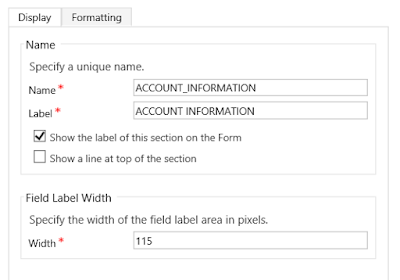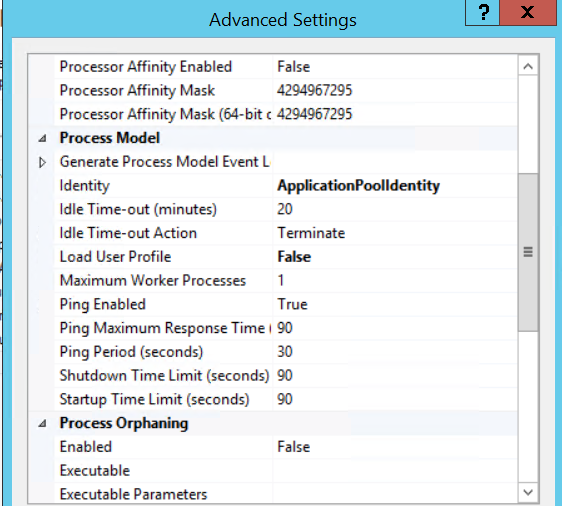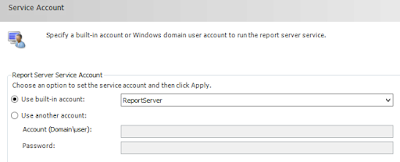Hi,
We often deal with many attributes with really bigger names. In CRM 2013/2015, you might see the field name is not completely displayed on the form.
Don't worry, there is a solution for this.
Just Goto FormEditor àSectionàPropertiesàChange the Width
By default the width is 115 and we can change it.
Hope this helps.
--
Happy CRM'ing
Gopinath
We often deal with many attributes with really bigger names. In CRM 2013/2015, you might see the field name is not completely displayed on the form.
Don't worry, there is a solution for this.
Just Goto FormEditor àSectionàPropertiesàChange the Width
By default the width is 115 and we can change it.
--
Happy CRM'ing
Gopinath