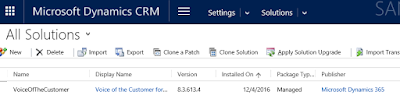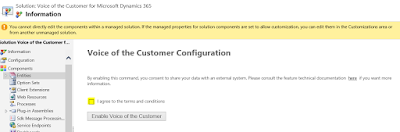Hi,
Here are the limitations of Voice of the Customer in Dynamics CRM.
Here are the limitations of Voice of the Customer in Dynamics CRM.
Voice of the Customer for Microsoft Dynamics 365 has the following limitations designed to optimize performance:
- You can publish a maximum of 200 surveys.
- You can include a maximum of 250 questions on a survey. If you've enabled feedback for a survey, you can include a maximum of 40 questions.
- You can create a maximum of 25 pages per survey.
- You can send a maximum of 10,000 email invitations that include piped data in a 24-hour period. Any emails that exceed that amount will remain pending during that time and will automatically start sending when the time limit is over.
- Voice of the Customer for Microsoft Dynamics 365 will pull a maximum of 2,400 survey responses per day.
- Voice of the Customer for Microsoft Dynamics 365 allows storage of a maximum of 1,000,000 survey responses.
Hope this helps.
--
Happy CRM'ing
Gopinath