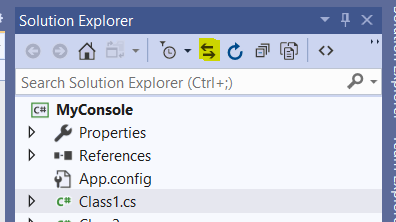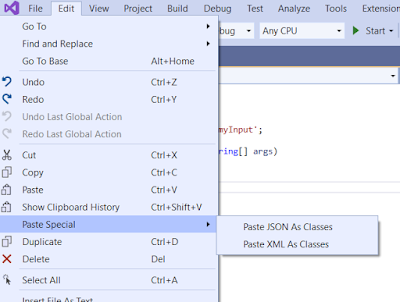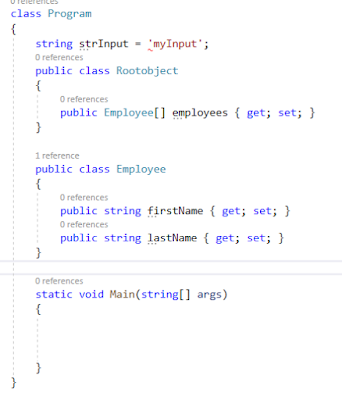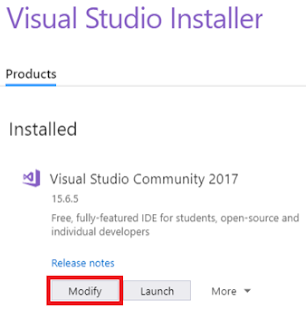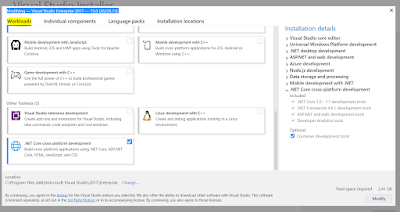Hi Everyone,
Today I was working on some project and I have added a new file in the project, we have a habit of refreshing Solution Explorer when we do this.
Instead of clicking on Refresh button on Solution Explorer, it happened to click the button which is next to it. Trust me, I have never used and don't even know anything about that till I clicked it.
I feel, it is a good feature that every developer must know. When we click on this, it automatically selects the file which is currently opened in Canvas. Check the below video to understand more.
This has raised a thought in my mind, why don't Visual studio automatically select the item which is opened instead of giving a button to click. After a quick search on this came to know that there is setting for this.
Visual Studio --> Tools --> Options --> Projects and Solutions --> General
Check "Track Active Item in Solution Explorer" which will automatically selects the current opened file in Solution Explorer.
Hope this helps.
--
Happy Coding,
Gopinath.
Today I was working on some project and I have added a new file in the project, we have a habit of refreshing Solution Explorer when we do this.
Instead of clicking on Refresh button on Solution Explorer, it happened to click the button which is next to it. Trust me, I have never used and don't even know anything about that till I clicked it.
I feel, it is a good feature that every developer must know. When we click on this, it automatically selects the file which is currently opened in Canvas. Check the below video to understand more.
Visual Studio --> Tools --> Options --> Projects and Solutions --> General
Check "Track Active Item in Solution Explorer" which will automatically selects the current opened file in Solution Explorer.
Hope this helps.
--
Happy Coding,
Gopinath.