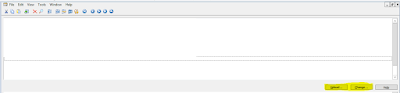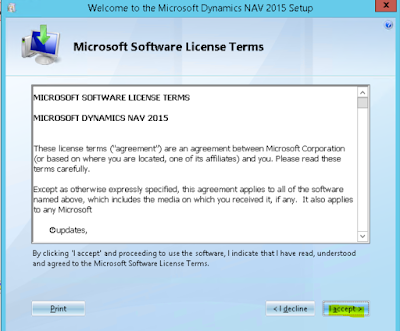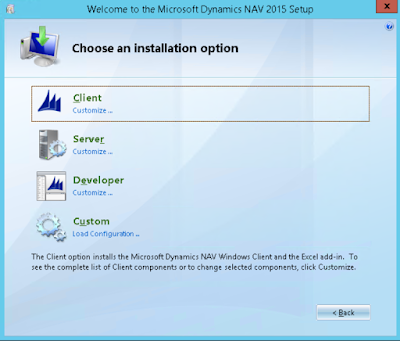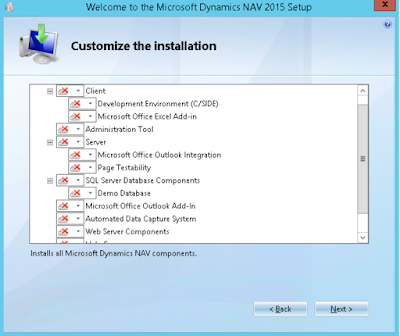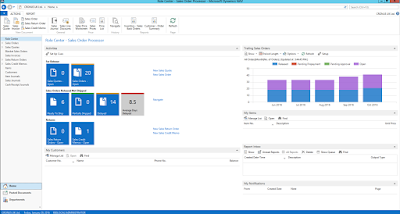Hi,
Today when I was working on synchronizing data from CRM to Nav using Dynamics Connector came to know that the user need to explicitly click on Submit button to start the sync.
But in our case, user do not want click on Submit button every time and it can be done very easily.
The Submit button updates Ready For Integration value to True. Just do the same using JavaScript and call it on Save of the record. That's it, your record will be automatically synchronized to Nav and user won't see Submit button.
function onSave() {
Xrm.Page.getAttribute("dynamics_isreadyforintegration").setValue(true);
}
Hope this helps
--
Happy CRM'ing
Gopinath
Today when I was working on synchronizing data from CRM to Nav using Dynamics Connector came to know that the user need to explicitly click on Submit button to start the sync.
But in our case, user do not want click on Submit button every time and it can be done very easily.
The Submit button updates Ready For Integration value to True. Just do the same using JavaScript and call it on Save of the record. That's it, your record will be automatically synchronized to Nav and user won't see Submit button.
function onSave() {
Xrm.Page.getAttribute("dynamics_isreadyforintegration").setValue(true);
}
Hope this helps
--
Happy CRM'ing
Gopinath