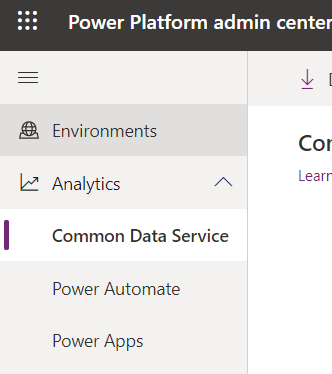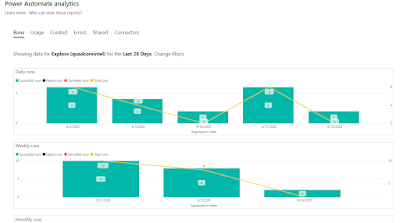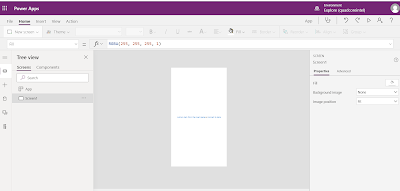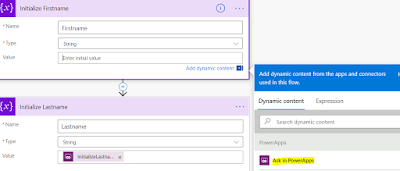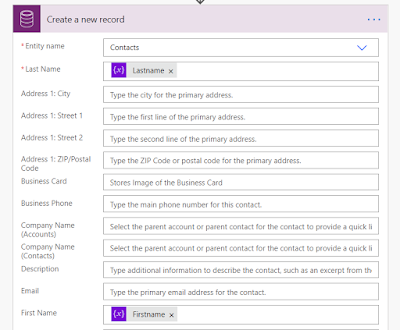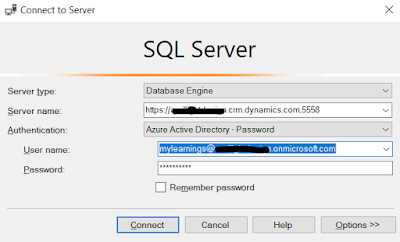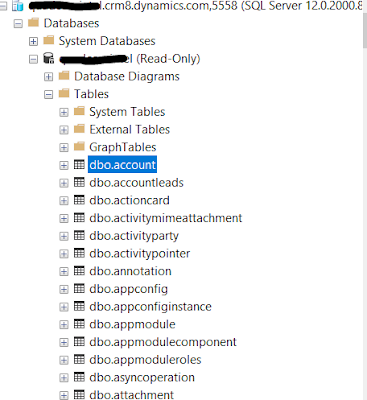Hi Everyone,
Today I was going through Power Platform Admin Center and checked Analytics from the navigation. I remembered the days where we used to install Organization insights managed solution and check active/inactive users, storage usage, plugins success rate etc.
Now, we don't need any solution to install and there are lot more useful information to understand the system health from these analytics.
There are three analytics available, check Microsoft Docs (links below) to understand more on the roles that are needed to view the analytics and the information that would be provided.
1) Common Data Service - Microsoft Docs Link
2) Power Automate - Microsoft Docs Link
3) Power Apps - Microsoft Docs Link
Hope this helps.
--
Happy 365'ing
Gopinath
Today I was going through Power Platform Admin Center and checked Analytics from the navigation. I remembered the days where we used to install Organization insights managed solution and check active/inactive users, storage usage, plugins success rate etc.
Now, we don't need any solution to install and there are lot more useful information to understand the system health from these analytics.
There are three analytics available, check Microsoft Docs (links below) to understand more on the roles that are needed to view the analytics and the information that would be provided.
1) Common Data Service - Microsoft Docs Link
2) Power Automate - Microsoft Docs Link
3) Power Apps - Microsoft Docs Link
Hope this helps.
--
Happy 365'ing
Gopinath