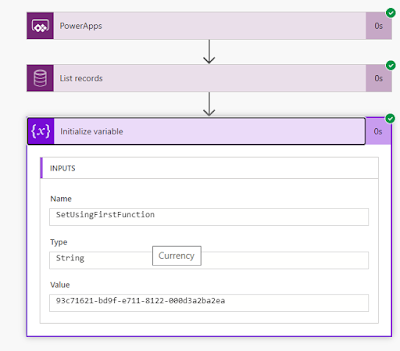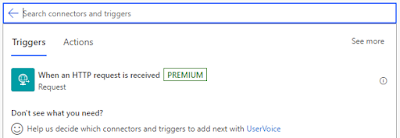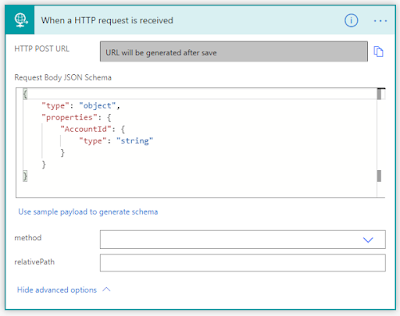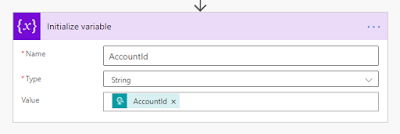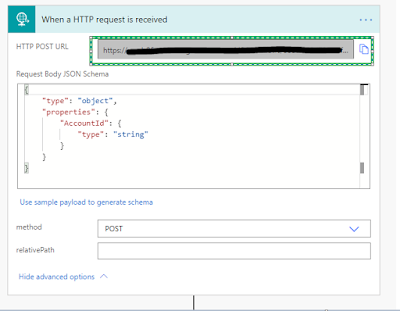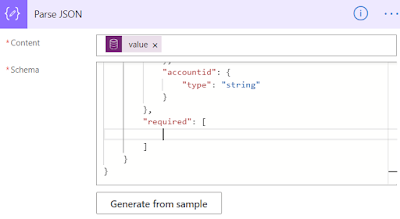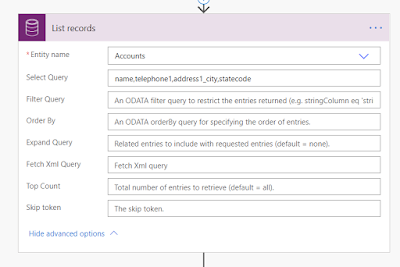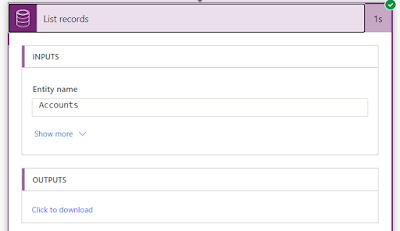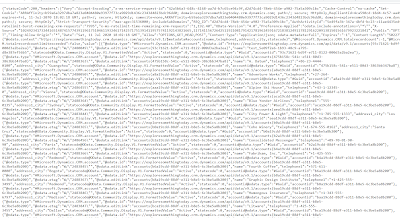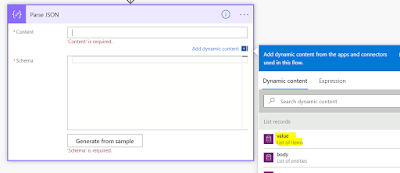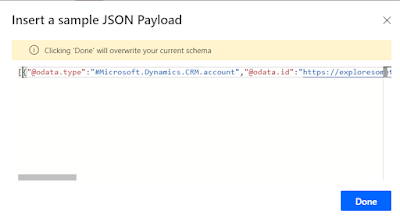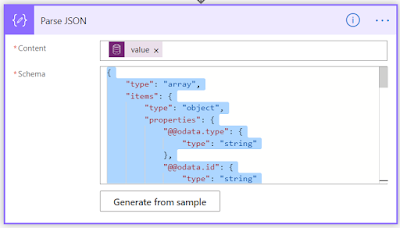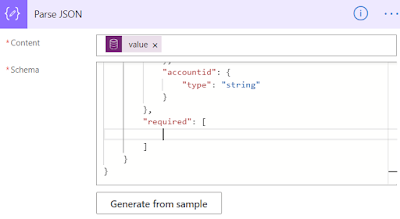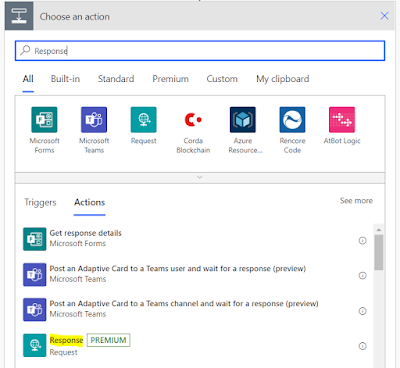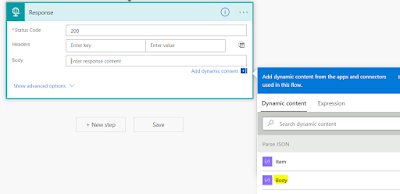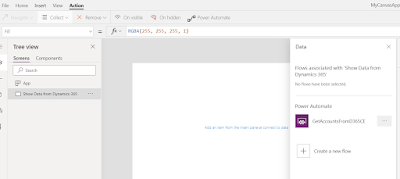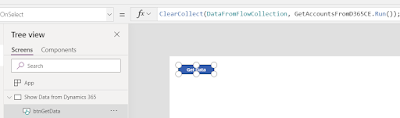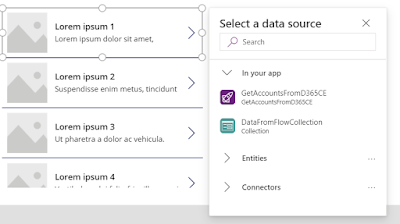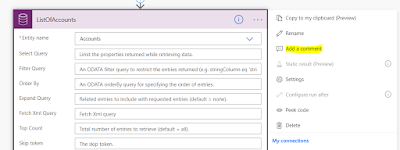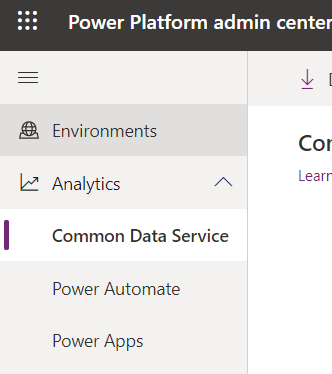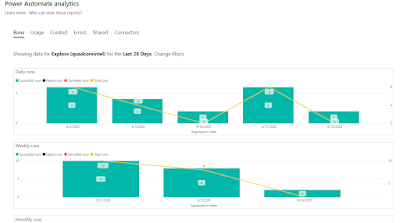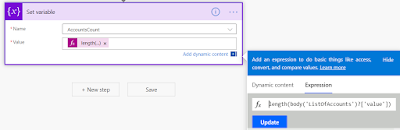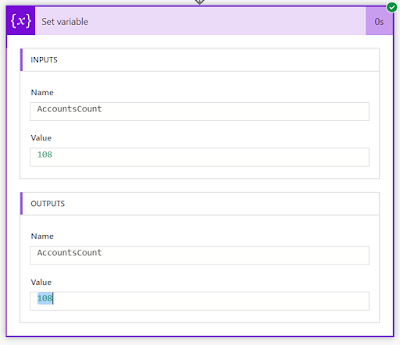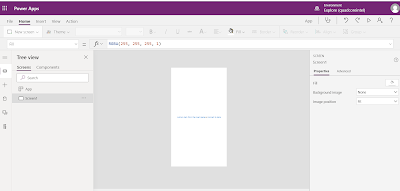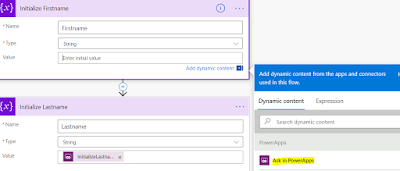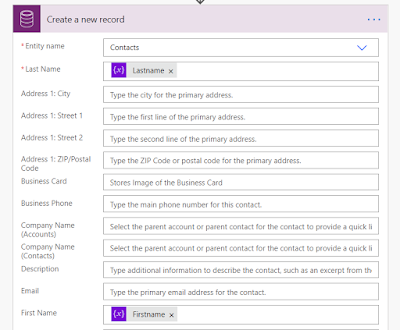Hi Everyone,
Today I have configured a CDS List Records step in flow to retrieve some records and I have to parse them and do some operation. We all know that for Parse JSON step, we have to give schema. In these type of cases, usually we run the flow first till List Records step and copy the output from that step and give copied output to generate schema in Parse JSON step.
When I was doing the same, unfortunately the list records steps is not showing output and not giving any option to download the result as well. I was kind of stuck with that and by doing quick search came to know that we can Compose Step give the output the List Records step to Compose step so that we can see the result and use it for generating schema.
Hope this helps
--
Happy 365'ing
Gopinath
Today I have configured a CDS List Records step in flow to retrieve some records and I have to parse them and do some operation. We all know that for Parse JSON step, we have to give schema. In these type of cases, usually we run the flow first till List Records step and copy the output from that step and give copied output to generate schema in Parse JSON step.
When I was doing the same, unfortunately the list records steps is not showing output and not giving any option to download the result as well. I was kind of stuck with that and by doing quick search came to know that we can Compose Step give the output the List Records step to Compose step so that we can see the result and use it for generating schema.
Hope this helps
--
Happy 365'ing
Gopinath