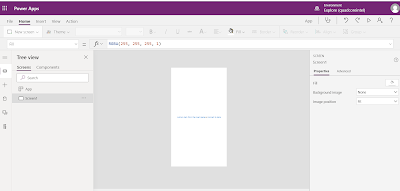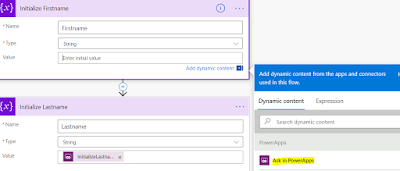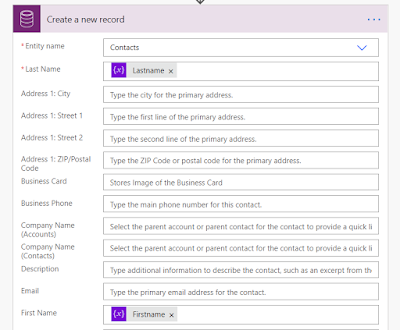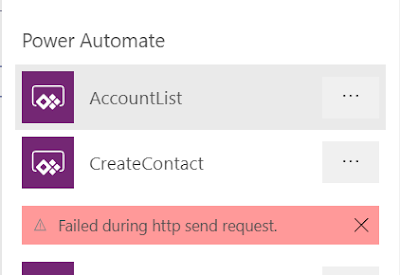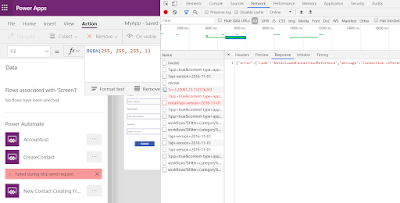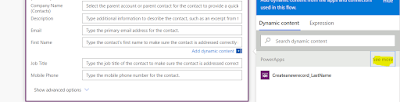Hi Everyone,
Today I was working on simple Canvas App and I have to show it on Model Driven Form on Dynamics 365 CE. I have published the Canvas App, copied the URL and did set to the IFrame on the form. Here is the configuration of the same.
I have saved the Form, Published and navigated to the Account page. To my surprise, it started showing only loading icon.
I was thinking something going at the Canvas App side but when I play, it is working fine. Came to the conclusion that certainly some thing from Dynamics side is blocking the content. And finally, it is Cross-frame Script which is blocking the content. After un-checking "Restrict cross-frame scripting, where supported. " checkbox everything started working.
Hope this helps.
--
Happy 365'ing
Gopinath.
Today I was working on simple Canvas App and I have to show it on Model Driven Form on Dynamics 365 CE. I have published the Canvas App, copied the URL and did set to the IFrame on the form. Here is the configuration of the same.
I have saved the Form, Published and navigated to the Account page. To my surprise, it started showing only loading icon.
I was thinking something going at the Canvas App side but when I play, it is working fine. Came to the conclusion that certainly some thing from Dynamics side is blocking the content. And finally, it is Cross-frame Script which is blocking the content. After un-checking "Restrict cross-frame scripting, where supported. " checkbox everything started working.
Hope this helps.
--
Happy 365'ing
Gopinath.