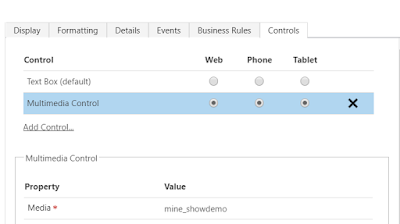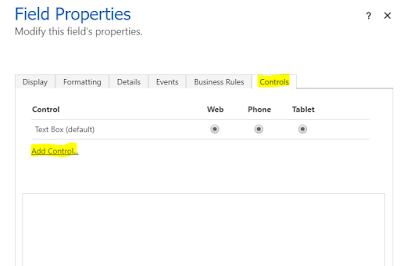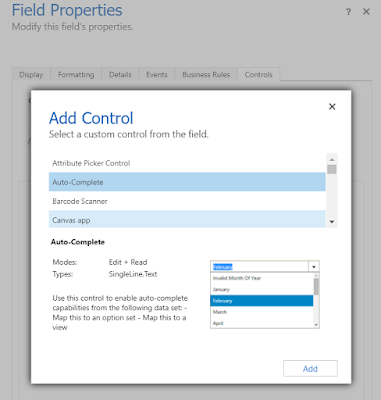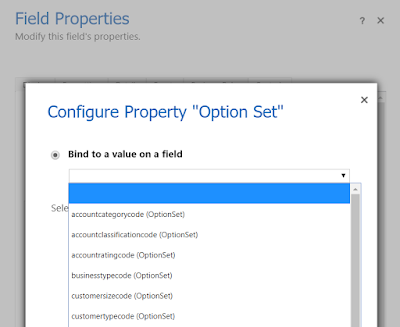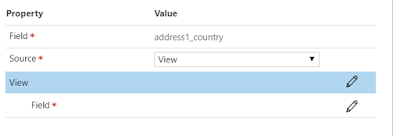Hi Everyone,
We all know visual presentation of anything is attracted first and if it is a video, that gives advantage. If we have a Video that is embedded on the Product record in the system that gives clear path for the sales person to explain the things.
And yes, we can easily do that using Multimedia OOB Control. You just need to create a field of Single line of text and format as URL type and put the Video URL in the field.
Add the field on the form and --> Change Properties --> Add Control --> Select Multimedia Control and Add it.
Below are the media types that are supported as of now.
Streaming MP4 files
YouTube videos
Azure media
Audio streams
Hope this helps.
--
Happy 365'ing
Gopinath
We all know visual presentation of anything is attracted first and if it is a video, that gives advantage. If we have a Video that is embedded on the Product record in the system that gives clear path for the sales person to explain the things.
And yes, we can easily do that using Multimedia OOB Control. You just need to create a field of Single line of text and format as URL type and put the Video URL in the field.
Add the field on the form and --> Change Properties --> Add Control --> Select Multimedia Control and Add it.
Below are the media types that are supported as of now.
Streaming MP4 files
YouTube videos
Azure media
Audio streams
Hope this helps.
--
Happy 365'ing
Gopinath