The most awaited feature of Dynamics CRM is Editable Grid. Here are the list of things which are supported via Editable Grid.
Here are the steps to Enable it on Dynamics 365
Navigate to Settings -> Customizations -> Customize the System.
Click on the entity (for example : Account) for which you want to configure the grid. Click on Controls Tab.
click on "Add Control" and select on Editable Grid.
Select Web Option for the Editable Grid Control.
Microsoft Dynamics 365 Read-Only Grid is the initial default for Web, Phone and Tablet.
After adding an Editable Grids control to an entity you will get a Events tab for setting the events to fire in the grid (Check this Post)
Click on Add Lookup link as shown below to select the view.
In the “Configure Property Add Lookup” dialog, in the Available Views drop-down, select which view to add the lookup to (eg My Active Accounts) and the lookup column you want added (eg Primary Contact) in the Available Columns drop-down.
Click on Save and Publish the entity.
Navigate to Accounts -> My Active Accounts View, you will see Editable Grid.
We can edit the data inline and will unsaved changes label at the below.
We can also apply grouping, eg group the grid by the field “Address 1: City”
Check this for Editable Grid Events
Hope this helps.
--
Happy CRM'ing
Gopinath
- In-grid editing of records at the entity or sub-grid level
- Web and mobile clients
- Navigation using a keyboard or mouse
- Grouping and Sorting (Able to group by/sort by any column on current view)
- Filtering
- Moving and resizing columns
- Pagination
- Lookup configuration
- Calculated fields and Rollup fields
- Business rules
- Hierarchical view
- Enabling or disabling of cells based on security role
- Editable Grid respect read-only grid metadata and configurations
- Editable Grid support the below JavaScript events for home grid and sub-grids: Check this Post for more information on the events.
- OnRecordSelect
- OnSave
- OnChange
- Editable Grid support the below entity level Business Rules:
- Show error message
- Set field value
- Set business required
- Set default value
- Lock or unlock field
- Editable Grid supports most of data types except:
- State
- Customer type field
- Composite field
- Partylist
- Lookup entity related fields
Here are the steps to Enable it on Dynamics 365
Click on the entity (for example : Account) for which you want to configure the grid. Click on Controls Tab.
Select Web Option for the Editable Grid Control.
Microsoft Dynamics 365 Read-Only Grid is the initial default for Web, Phone and Tablet.
After adding an Editable Grids control to an entity you will get a Events tab for setting the events to fire in the grid (Check this Post)
Click on Add Lookup link as shown below to select the view.
Click on Save and Publish the entity.
Navigate to Accounts -> My Active Accounts View, you will see Editable Grid.
We can edit the data inline and will unsaved changes label at the below.
We can also apply grouping, eg group the grid by the field “Address 1: City”
Check this for Editable Grid Events
Hope this helps.
--
Happy CRM'ing
Gopinath








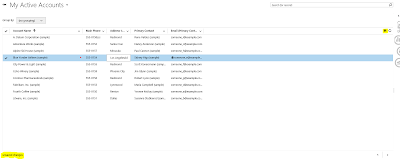

No comments:
Post a Comment