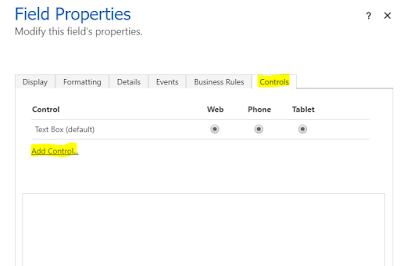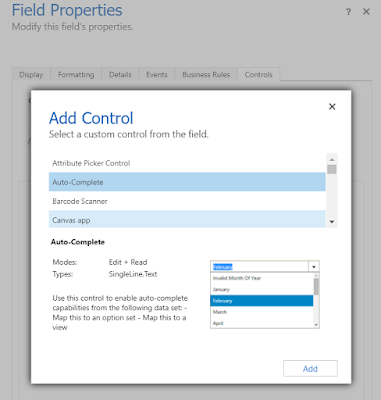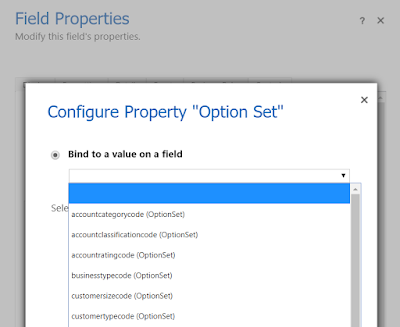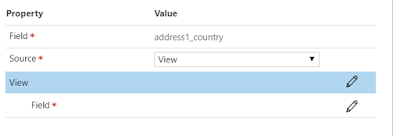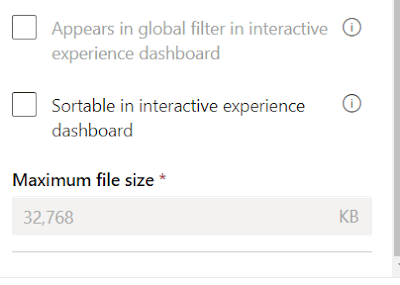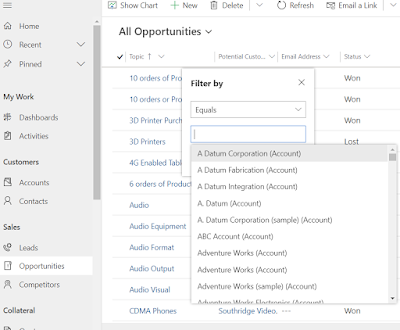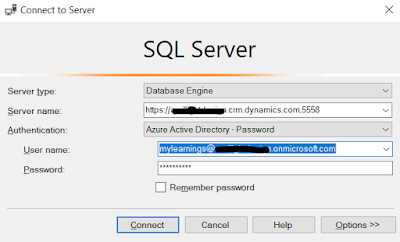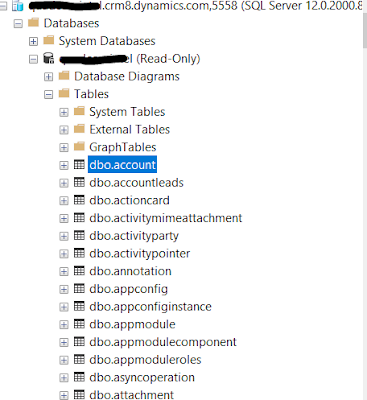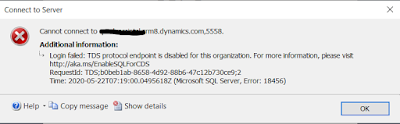Hi Everyone,
One more good control which can be used in the place of any numerical or money field is Number Input. This gives flexibility to users to tap the plus and minus button to change a numeric value in increments you set.
Just select the numerical or money field for which you would like to convert to Number Input --> Change Properties --> Add Control --> Select Number Input --> Configure the value that you would add or subtract from the current value when you click on + and - icons.
Hope this helps.
--
Happy 365'ing
Gopinath
One more good control which can be used in the place of any numerical or money field is Number Input. This gives flexibility to users to tap the plus and minus button to change a numeric value in increments you set.
Just select the numerical or money field for which you would like to convert to Number Input --> Change Properties --> Add Control --> Select Number Input --> Configure the value that you would add or subtract from the current value when you click on + and - icons.
Hope this helps.
--
Happy 365'ing
Gopinath