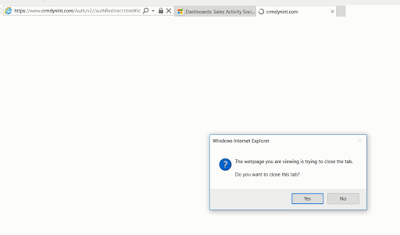Organization Insights for Dynamics 365 (online) provides important adoption and use metrics for your Dynamics 365 organization, and tools to help you stay ahead of performance and support issues.
Administrator can easily measure and identify the following things.
By default the Organization Insight dashboards are only available to System Administrators and Customizers, but security roles can be updated to give ither users access.
Install and view the Organization Insights solution
If you are using a trial version of Dynamics 365 (online), you can install the new Organization Insights from AppSource
Hope this helps.
--
Happy CRM'ing
Administrator can easily measure and identify the following things.
- surfaced include charts that can measure and identify:
- Active and Inactive users
- Entities by number of records and storage usage
- Storage by CRM Instance
- Workflows that consistently fail, resulting in poor data quality and unexpected results
- Plugins that may not be working as expected
By default the Organization Insight dashboards are only available to System Administrators and Customizers, but security roles can be updated to give ither users access.
Install and view the Organization Insights solution
If you are using a trial version of Dynamics 365 (online), you can install the new Organization Insights from AppSource
- In Dynamics 365, from the main menu, click Settings > Dynamics Marketplace.
- In the search box, type "organization insights".
- When you see the Organization Insights app, click Try, and then Continue.
- In the Add the application to Dynamics 365 dialog box, choose your organization.
- Proceed through the terms of service and click Agree.
- To verify that the solution is installed, go to Settings > Solutions. You will see Organization Insights in the list of solutions. (While the solution is installing, the status of the solution changes to "Installation pending". When it's installed and ready to use, the status will change to "Installed".)
- To view the new Organization Insights dashboard, go to Settings > Organization Insights.
Hope this helps.
--
Happy CRM'ing
Gopinath