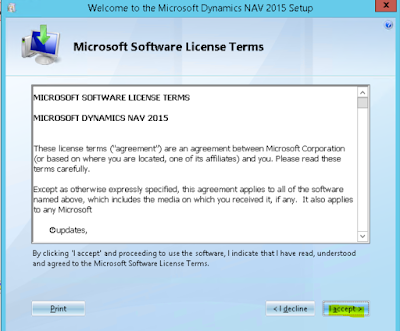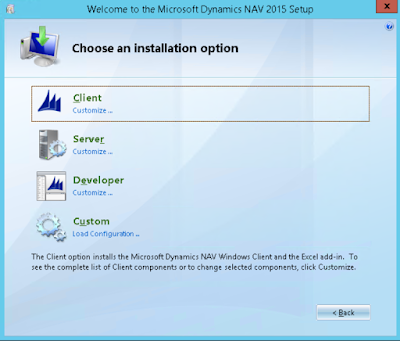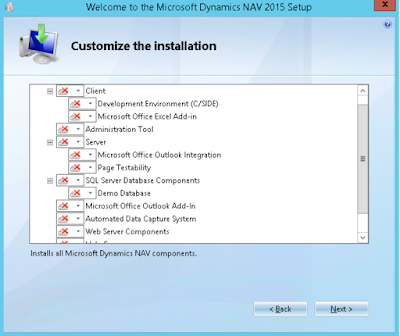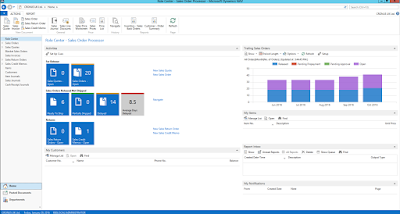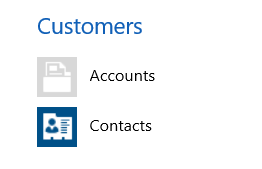Hi,
Today we got a requirement to get the address from some external system and show them as popup to the user. User selects one of the addresses and we need to do some business operation based on the selection.
The challenge is to show the UI like CRM windows so that the user will not see any difference in the UI.
After some search came to know that we can do this using XRM Javascript and it is very simple too.
Create a HTML webresource and design it as per your requirement.
Make sure you include the reference of ClientGlobalContext.js.aspx in the webresource.
Call the web resource using the following code.
vDialogOption.width = 100; DialogOption.height = 100;
Xrm.Internal.openDialog("Relative_Url_of_the_Webresource", DialogOption, null, null, CallbackFunction);
On the button click, you can also return values from Popup.
Hope this helps
--
Happy CRM'ing
Gopinath
Today we got a requirement to get the address from some external system and show them as popup to the user. User selects one of the addresses and we need to do some business operation based on the selection.
The challenge is to show the UI like CRM windows so that the user will not see any difference in the UI.
After some search came to know that we can do this using XRM Javascript and it is very simple too.
Create a HTML webresource and design it as per your requirement.
Make sure you include the reference of ClientGlobalContext.js.aspx in the webresource.
<script type="text/javascript" src="ClientGlobalContext.js.aspx"></script>
Call the web resource using the following code.
var vDialogOption = new Xrm.DialogOptions;
// Set
height and width of the windowvDialogOption.width = 100; DialogOption.height = 100;
Xrm.Internal.openDialog("Relative_Url_of_the_Webresource", DialogOption, null, null, CallbackFunction);
On the button click, you can also return values from Popup.
//Pass
the return Value to the parent window
Mscrm.Utilities.setReturnValue(oReturn);Hope this helps
--
Happy CRM'ing
Gopinath