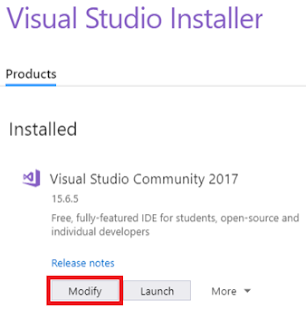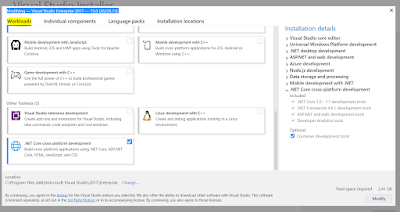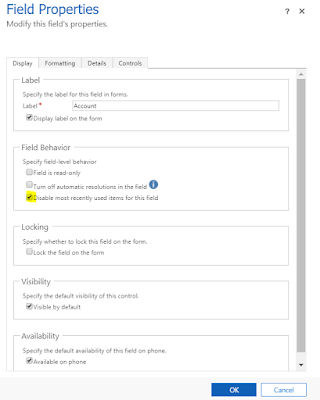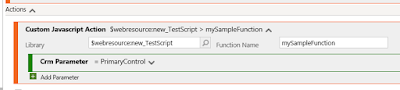Hi
Today I was getting the below error while getting secret value.
Operation returned an invalid status code 'Forbidden'
After some search found that I have added the Web APP to Access Policies but never clicked on Save. Just make sure you have added the application in the Access Policies.
Navigate to Keyvault in Azure --> Open the required Keyvault --> Access Policies and Configure the Policy as below.
Configure form Template : Key, Secret and Certificate Management
Select Principal : Select the Application to which you want to provide access.
Key, Secret and Certificate Permissions : Based on your requirement.
Hope this helps.
--
Happy Coding
Today I was getting the below error while getting secret value.
Operation returned an invalid status code 'Forbidden'
After some search found that I have added the Web APP to Access Policies but never clicked on Save. Just make sure you have added the application in the Access Policies.
Navigate to Keyvault in Azure --> Open the required Keyvault --> Access Policies and Configure the Policy as below.
Configure form Template : Key, Secret and Certificate Management
Select Principal : Select the Application to which you want to provide access.
Key, Secret and Certificate Permissions : Based on your requirement.
Hope this helps.
--
Happy Coding
Gopinath