Hi,
Updating records from Dialogs can be done very easily in CRM.
1) Create a new dialog.
2) Click on the row below the 'Steps' node and choose 'Page' from the 'Add Steps' button.
3) Select the row down and click on Add Step. Select 'Prompt and Response' and click on Properties.
4) On the Define Prompt and Response window, you can give your instructions and data type, response type and default value if you want to auto-populate anything.
5) Click on 'Save and Close'.
6) Click on Add Step and select Update Record.
7) Click on View Properties and select the field which you want to update.
8) Get the value from Assistant pane, click the 'Look For' combo box and down near the bottom under the 'Local Values', you should see an item for selection that matches the description you gave the prompt step.
9) Click on 'Save and Close' and activate the dialog.
10) Open the record for which you want to run the dialog and click on 'Start Dialog' button on the ribbon. This will open a dialog requesting the details.
Hope this helps.
--
Happy CRM'ing
Gopinath
Updating records from Dialogs can be done very easily in CRM.
1) Create a new dialog.
2) Click on the row below the 'Steps' node and choose 'Page' from the 'Add Steps' button.
3) Select the row down and click on Add Step. Select 'Prompt and Response' and click on Properties.
4) On the Define Prompt and Response window, you can give your instructions and data type, response type and default value if you want to auto-populate anything.
5) Click on 'Save and Close'.
6) Click on Add Step and select Update Record.
7) Click on View Properties and select the field which you want to update.
8) Get the value from Assistant pane, click the 'Look For' combo box and down near the bottom under the 'Local Values', you should see an item for selection that matches the description you gave the prompt step.
9) Click on 'Save and Close' and activate the dialog.
10) Open the record for which you want to run the dialog and click on 'Start Dialog' button on the ribbon. This will open a dialog requesting the details.
Hope this helps.
--
Happy CRM'ing
Gopinath
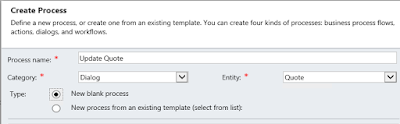
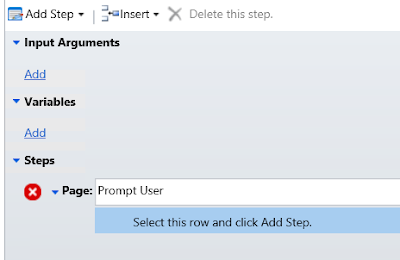



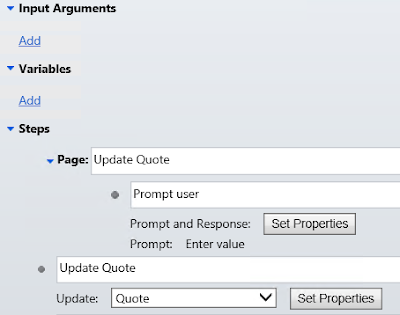



No comments:
Post a Comment