Hi Everyone,
Today I was going
through the Field properties and checked Controls tab. Just to understand more
clicked on Add Control link and somehow Auto-Complete Control grabbed my
attention.
What is
Auto-Complete Control?
This control filters
an item list as you type and lets you select a value from the drop-down list.
For example, you can use this control to let users choose from a drop-down list
of states or countries/regions.
To understand it
more, I have created a custom entity named as Countries and loaded the data in
it.
Navigate to the
Customizations area and select an Account form to edit. After the form is open,
select the "Country" field and click "Change Properties"
-> Controls tab -> Add Control.
Select Auto-Complete
and click on Add
You will get the
screen to select the properties. First thing, we need to understand is Source
here.
We have two options
for Source here Option Set and View.
If you choose
"Option Set", you will be prompted to choose an option set.
If you choose
"View", you will be prompted to choose an Entity and View then we
have to choose the field from Source entity.
Click on Ok to save
the configurations.
Make sure you select
the display options so that Control is shown accordingly.
It shows on UI as below
After knowing this
control, I feel this is not utilized much even though it gives good User
Experience.
Hope this helps.
--
Happy 365'ing
Gopinath

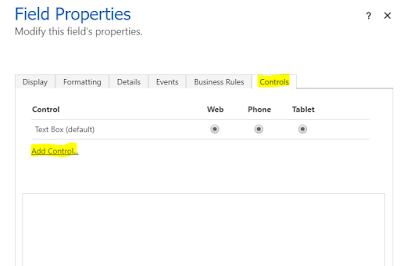

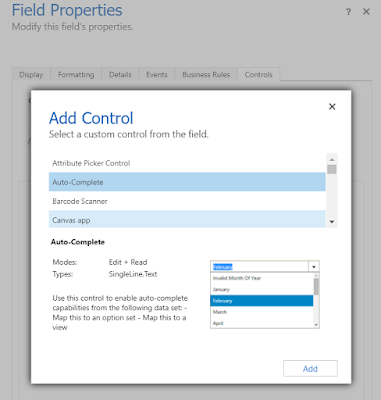



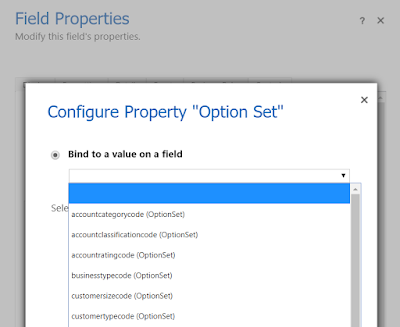
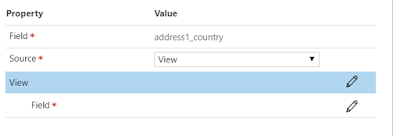





No comments:
Post a Comment